Last Updated 2021.01.25
Settings to install WordPress and do it first – Display settings
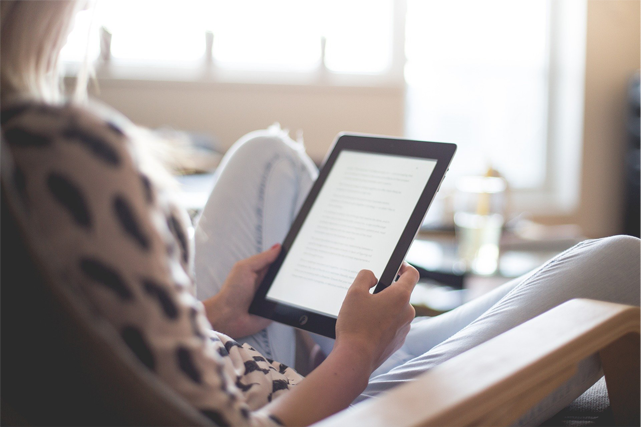
In this article, I will explain how to set the display settings as the first setting to do after installing WordPress. The display settings act on the display of the top page of WordPress.
Display settings
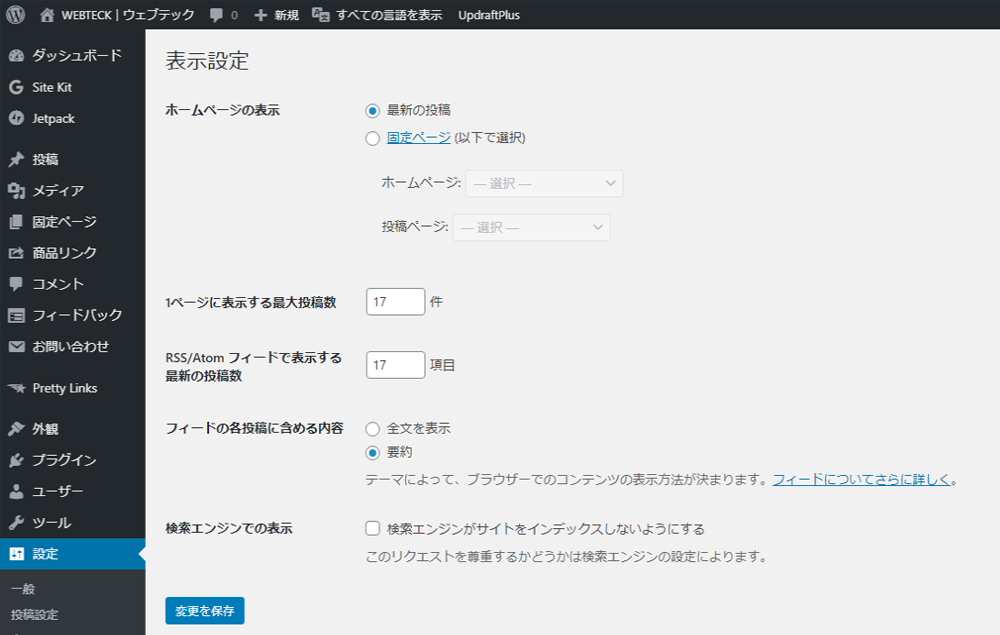
You can access the settings screen of the display screen → "Settings" and "Display Settings" from the left menu of the management screen.
View home page
The homepage refers to the top page of the WordPress site.
http://Your Domain/
It is a page when the above address (URL) is entered in the browser and accessed.
By default, the latest posts are checked, and the top page of the site displays a list of the latest articles saved from "Posts" in the Administration screen.
If you check the "fixed page"
- Homepage
- Posts page
Two pull-downs will be available for selection.
If you set the display of the homepage to a fixed page, you can pin the article created on the "fixed page" of the management screen to the top page of the WordPress site and display it.
If you set the display of this home page to "fixed page", the way the top page is displayed depends on the theme.
A theme is a template that allows you to change the design of WordPress, and even when you install WordPress, there are about 3 themes installed.
If the homepage is the latest post, it will be designed like a blog, but if you make the homepage a fixed page, you can make it look like a normal website.
The change in design due to the setting of the homepage according to the above theme is very dependent on the theme.
Be careful because the way you choose a theme will change greatly depending on whether you want the top page of the WordPress site to be designed like a blog or a website.
It is also important to choose from an SEO point of view on how to choose a theme, but I would like to explain it in another article.
Maximum number of posts displayed per page
The maximum number of posts displayed per page, but I think that this is the default of 10 posts.
If you want to make it a blog type site, you may want to increase it a little more, but if you increase the number of displays too much
- Slow site display and usability
- Slow site display may lower ratings from Google's search engine
Most recent posts to see in RSS/Atom feeds
Recently, I don't listen to RSS feeds much.
Wordpress outputs RSS feeds when you post articles as standard, but I don't think you use these features very often.
Therefore, there is no problem with the maximum number of posts displayed on one page described above or "10 items" as it is.
View in search engines
If you don't want search engines to index your site, you don't want google or other search engines to display your site's pages in search results.
If you have just installed WordPress and still have few posts, or if you want to search after the entire site is complete, check it out.
You can check it immediately after installing the WordPress site, but please do not forget to remove this check when it is ready to some extent.
As an actual operation method, if you leave this check in a state where it can be indexed by search engines such as Google, and if you accumulate articles to some extent and then publish them, the problem will be solved.
Even in the written state, you can test the display on the website if you have administrator rights.


























































