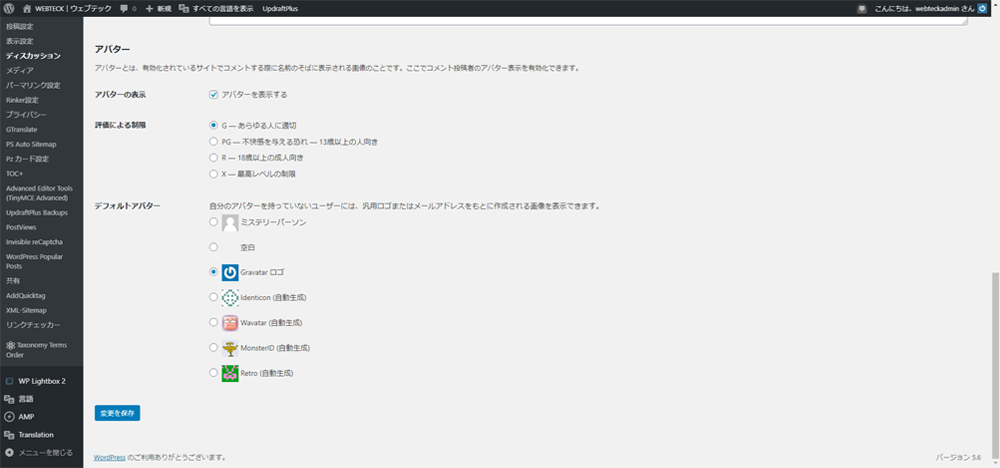Last Updated 2021.01.25
Settings to install WordPress and do it first – Discussion settings
Discussion settings
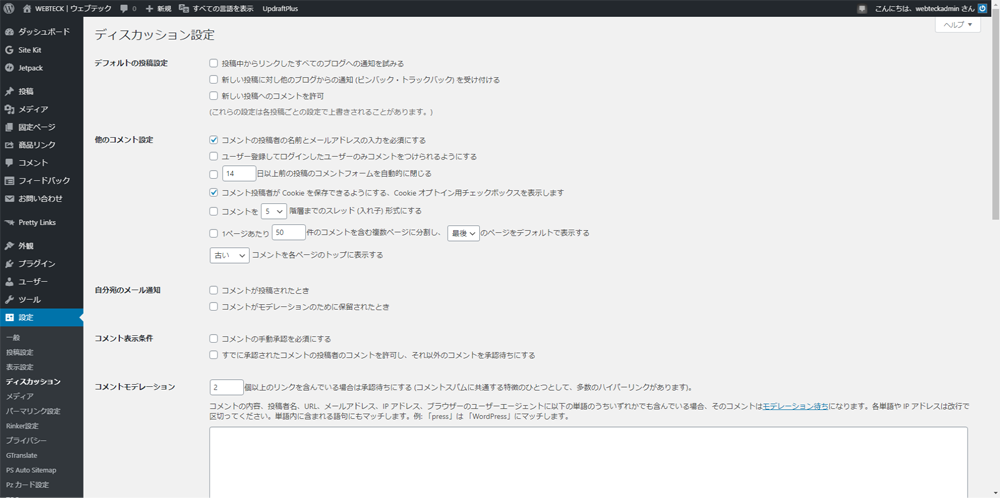
Discussion settings can be a setting that allows you to write comments or write comments themselves to your posts.
If it is a site like a blog, if there is a comment post section, usability will increase. On the other hand, if it is in the form of a unilateral information dissemination site, the comment post section may not be necessary.
In addition, I think that the comment function is necessary if two-way interaction with the user is important in the information transmission site. Please set the direction of your site operation. Settings can be set → in the Settings discussion.
Default post settings
The default posting settings can be set to link to other websites from blog posts or to notify you when linked from other websites. However, it is a requirement that the website to be notified is also operated by WordPress.
- Try to notify all linked blogs from a post
- If you check here, you will try to send a notification to the other website when you link from your website to another site.
- Accept notifications (pinback trackbacks) from other blogs for new posts
- If you check here, you will be notified when linked by other websites. (Pinback)
- Allow comments on new posts
- If you check here, when you post an article on your site, you will see a form to enter a comment under the post.
However, whether or not to allow comments can be set for each post, and that is the specification that takes precedence.
From an SEO point of view, the notification of this link is meaningful to some extent, but if you link to another website, the notification will reach the other party every time, so it may be annoying.
If you want to link to each other in the policy of running a blog type site, it makes sense to use it. However, if it is an information dissemination site like this site, it does not make much sense, so I remove the check.
In addition, although it is about comments, it is difficult to reply to comments for each article, so we do not allow comments on this site. Instead, we have set up an inquiry form. We would like to make a separate article about adding features related to this contact form.
Other comment settings
Settings for comment posts for blog posts.
If you want to allow comments on an article, check "Require the name and email address of the commenter" at least.
If you don't check here, you'll have a higher risk of spamming, known as spam comments.
If you make a comment a hierarchical thread format, it will be easier to understand who is commenting on who, so I think it is good to check if you want to allow comments.
Keep the number of comments displayed per page to about 10. If you have too many comments, it will be slow to display the page.
Email notifications to yourself
This setting will notify you by email when you comment on an article or are waiting for a comment to be approved.
Emails will be notified to the administrator's email address set in "General Settings".
There is no problem here by setting it according to the policy of your website operation.
Comment display conditions
Since there is a risk of spam comments, it is better to make "manual approval of comments mandatory", but when it comes to sites with a lot of access and comments, it is quite a hassle just to approve comments.
Therefore, as a comment display condition, I think that it is recommended to check "Allow comments of contributors of comments that have already been approved, and wait for approval of other comments".
Comment moderation
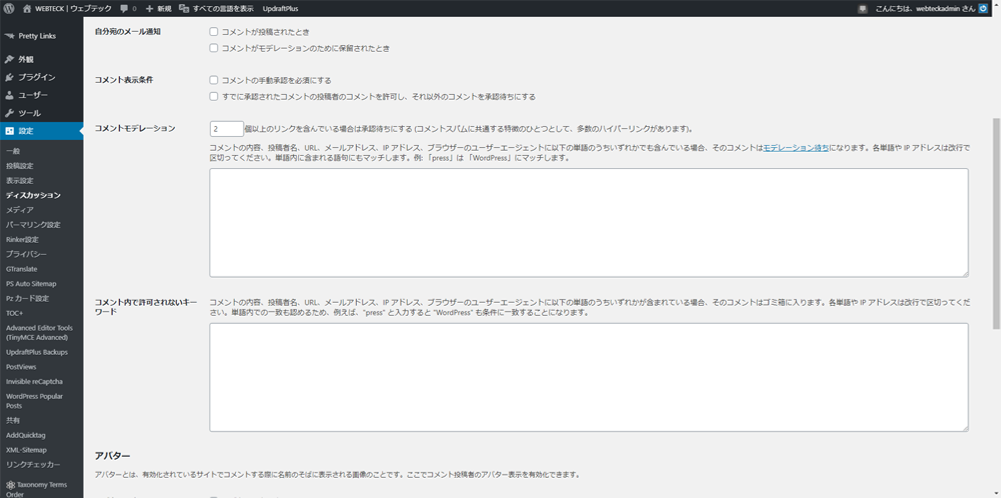
This setting is mainly for blocking spam comments, but wordpress can support it with a plug-in called Akismet, so you don't need to set anything.
Akismet and jetpack plugins are useful, and it's safe to say that they're a must-have plugin when you're operating a WordPress site. To enable the plugin, you .com an account with WordPress, which is fine to make. WordPress .com is a service that operates a site with WordPress, but it is mainly operated by the development team that develops WordPress.
Avatar
An avatar is an image that is displayed when a comment is posted.
- View avatars
- If you check to display the avatar, you will be available to set the items "Limit by evaluation" and "Default avatar" below.
- Rating limits
- Basically, it's fine if you check every person with a "G" properly.
- Default Avatar
- Let's check the items you like here. However, for the Gravever logo, there is a WordPress service called Gravever, and having an account there allows you to display your favorite avatar.
- Gravtar Hover Card
- If you have a default avatar checked in the Gravtar logo and you have an account with Gravtar's services, it will be an effective item.
When you are done with the last setting, press the "Save changes" button to save the settings.